Install Steam
login
|
language
简体中文 (Simplified Chinese)
繁體中文 (Traditional Chinese)
日本語 (Japanese)
한국어 (Korean)
ไทย (Thai)
Български (Bulgarian)
Čeština (Czech)
Dansk (Danish)
Deutsch (German)
Español - España (Spanish - Spain)
Español - Latinoamérica (Spanish - Latin America)
Ελληνικά (Greek)
Français (French)
Italiano (Italian)
Bahasa Indonesia (Indonesian)
Magyar (Hungarian)
Nederlands (Dutch)
Norsk (Norwegian)
Polski (Polish)
Português (Portuguese - Portugal)
Português - Brasil (Portuguese - Brazil)
Română (Romanian)
Русский (Russian)
Suomi (Finnish)
Svenska (Swedish)
Türkçe (Turkish)
Tiếng Việt (Vietnamese)
Українська (Ukrainian)
Report a translation problem
















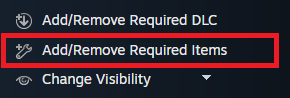




C:\Program Files (x86)\Steam\steamapps\common\Gothic II\launcher
@Szmyk: such basic information should be included in the guide.
..\GothicSteamWorkshopUploader.exe publish --game=g2 --title="Better Donation Bonus" --description="Daron now gives you better bonuses when you make a donation! 5LP instead of 1 and 5 Mana instead of 2." --tags="Standalone,Fun" --content="%cd%\\Content\\_Work\\Data\\Scripts\\_decompiled\\Story\\Dialoge" --preview="%cd%\\preview.jpg"
pause
Either the provided app ID is invalid or doesn't match the consumer app ID of the item or the preview file is smaller than 16 bytes.