Install Steam
login
|
language
简体中文 (Simplified Chinese)
繁體中文 (Traditional Chinese)
日本語 (Japanese)
한국어 (Korean)
ไทย (Thai)
Български (Bulgarian)
Čeština (Czech)
Dansk (Danish)
Deutsch (German)
Español - España (Spanish - Spain)
Español - Latinoamérica (Spanish - Latin America)
Ελληνικά (Greek)
Français (French)
Italiano (Italian)
Bahasa Indonesia (Indonesian)
Magyar (Hungarian)
Nederlands (Dutch)
Norsk (Norwegian)
Polski (Polish)
Português (Portuguese - Portugal)
Português - Brasil (Portuguese - Brazil)
Română (Romanian)
Русский (Russian)
Suomi (Finnish)
Svenska (Swedish)
Türkçe (Turkish)
Tiếng Việt (Vietnamese)
Українська (Ukrainian)
Report a translation problem



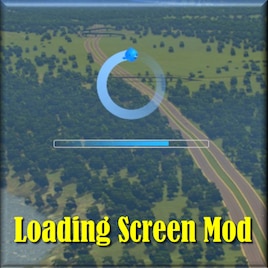






What are the default sizes? Would be good to state them so asset authors can check their thumbnails / tooltips.
Sizes added.
Great guide, thank you for writing it. I wanted to ask if you could please clarify what "material" refers to in the guide, thanks.
Kind regards,
PEWEX
Another way to look at it: you define a material to group some textures together.
Materials and textures are used in Blender, 3DS Max, Unity, and others.
Ronyx69 posted some good info here: https://cslmodding.info/asset/building/#resolution
Also from R69:
Good discord servers for asset creators:
* Ronyx69 discord[discord.gg]
* Terminus
https://en.wikipedia.org/wiki/Power_of_two#The_0th_through_95th_powers_of_two
Note that R69 found minimum size is 32x32 so anything smaller than 32 should be flagged as invalid.
Also edited previous comment with some extra infos.
- dimension 281 (x or y) breaks the "main" LOD (or mipmap level 0) because 281 is not divisible by two at all
- dimension 282 is better because it is 2 * 141. It breaks mipmap level 1.
- dimension 192 is almost flawless because it is 2^6 * 3. You need to zoom out really far to see the texture problem.
The above is actually logged in output_log.txt if you look carefully.
I'll add the wiki link.
Just wondering if sharing still works if diffuse was only different and other maps (s, n, a) were exactly the same?
If you can make the diffuses identical, too, then sharing is possible at the 'material' level which is even more efficient from a resource sharing and saving viewpoint.
As discussed above, I recommend LOD material sharing, in particular.