Install Steam
login
|
language
简体中文 (Simplified Chinese)
繁體中文 (Traditional Chinese)
日本語 (Japanese)
한국어 (Korean)
ไทย (Thai)
Български (Bulgarian)
Čeština (Czech)
Dansk (Danish)
Deutsch (German)
Español - España (Spanish - Spain)
Español - Latinoamérica (Spanish - Latin America)
Ελληνικά (Greek)
Français (French)
Italiano (Italian)
Bahasa Indonesia (Indonesian)
Magyar (Hungarian)
Nederlands (Dutch)
Norsk (Norwegian)
Polski (Polish)
Português (Portuguese - Portugal)
Português - Brasil (Portuguese - Brazil)
Română (Romanian)
Русский (Russian)
Suomi (Finnish)
Svenska (Swedish)
Türkçe (Turkish)
Tiếng Việt (Vietnamese)
Українська (Ukrainian)
Report a translation problem















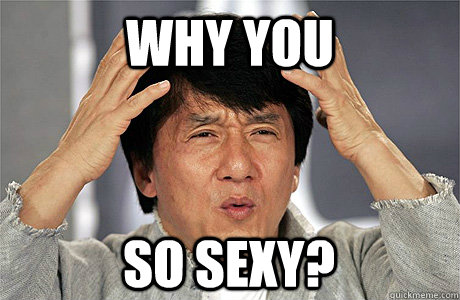
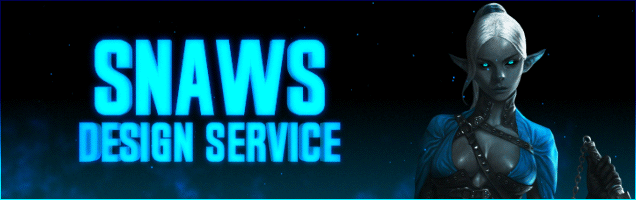
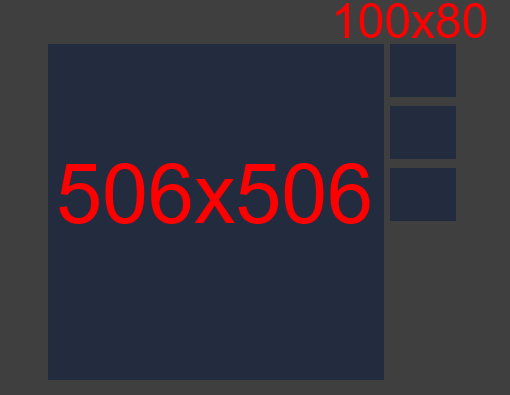


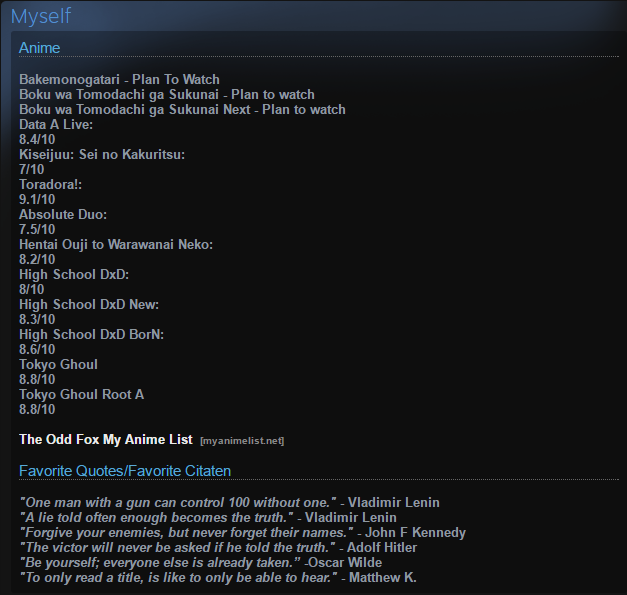
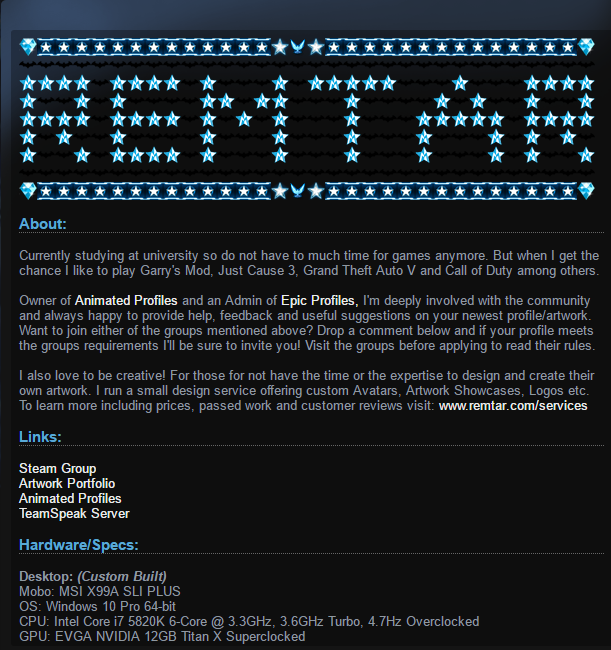
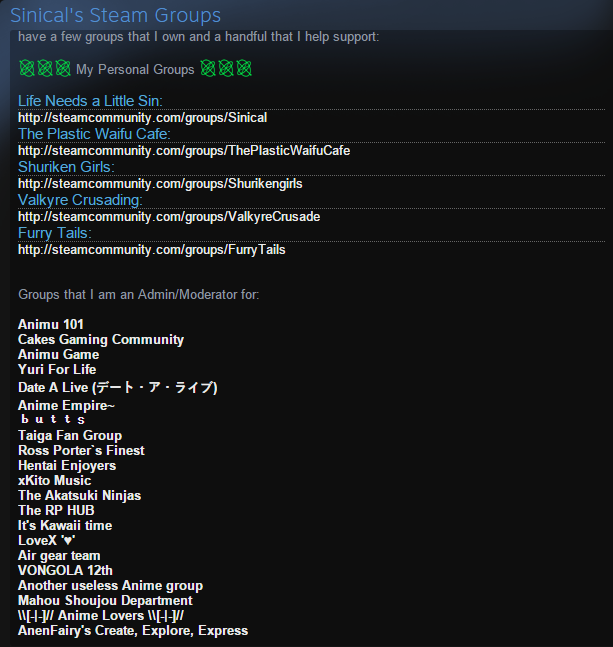

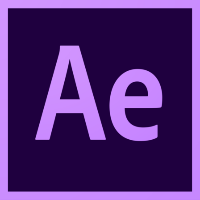
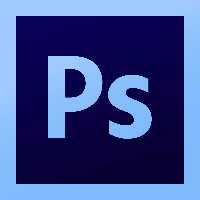


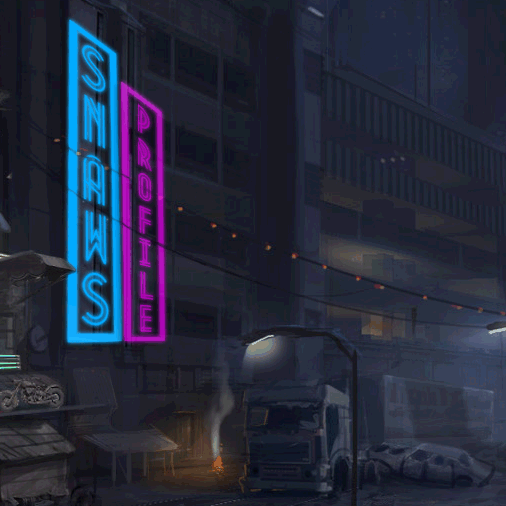
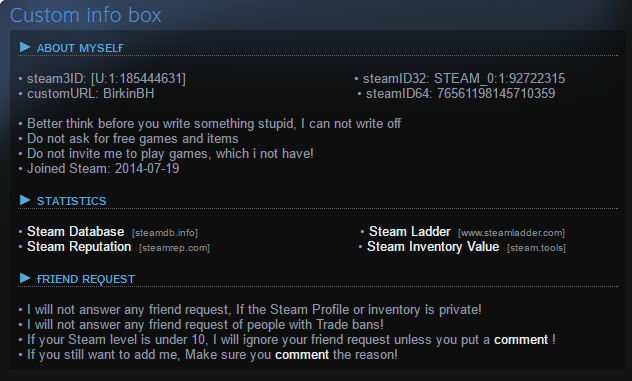
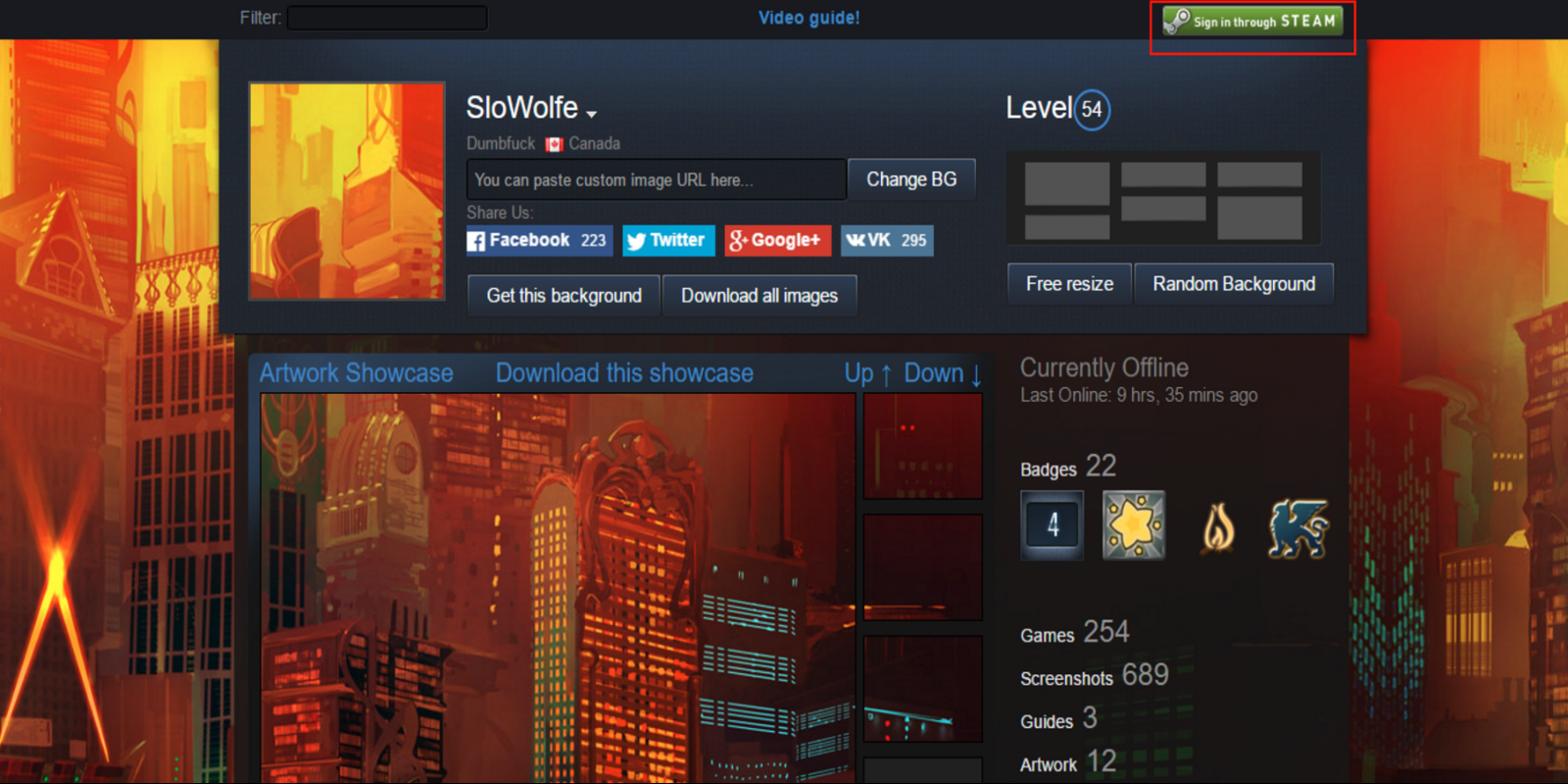
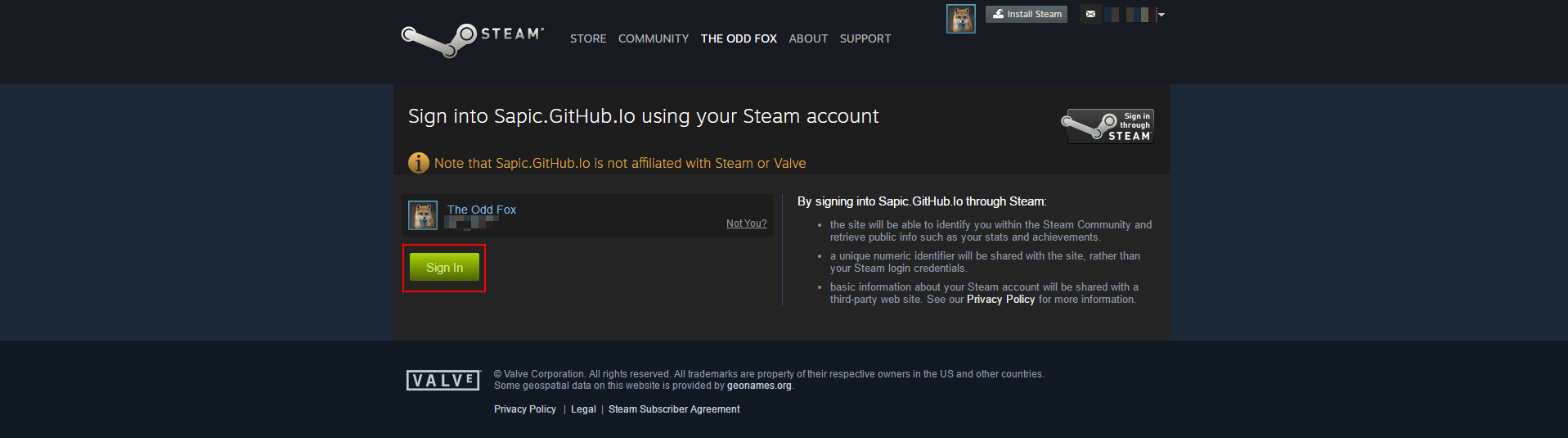
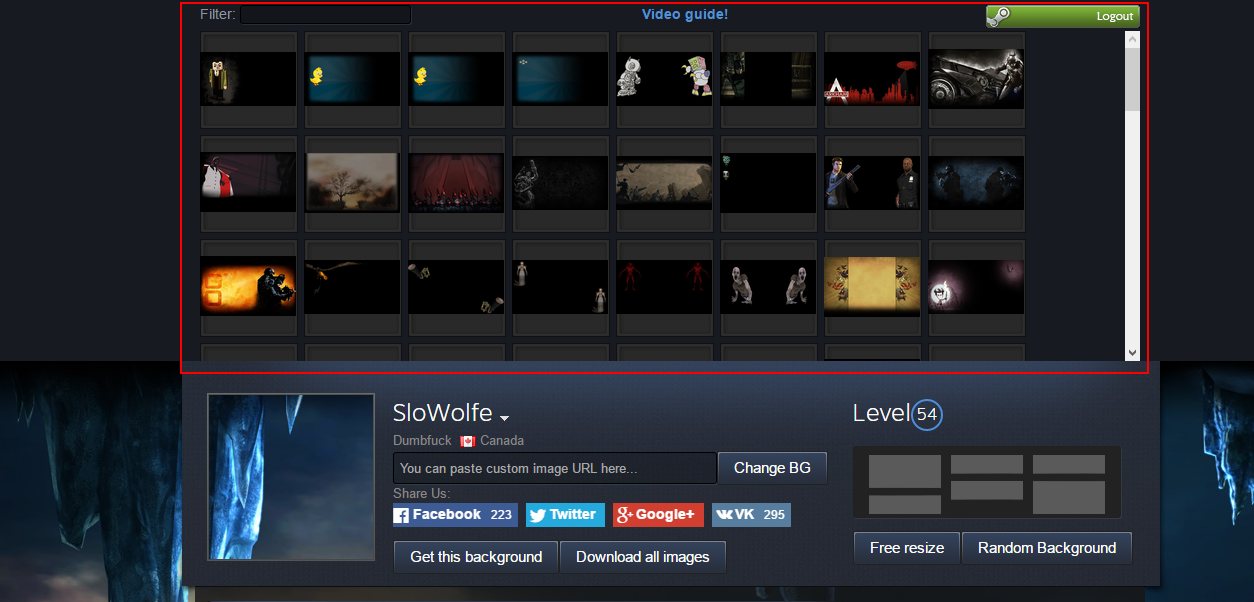
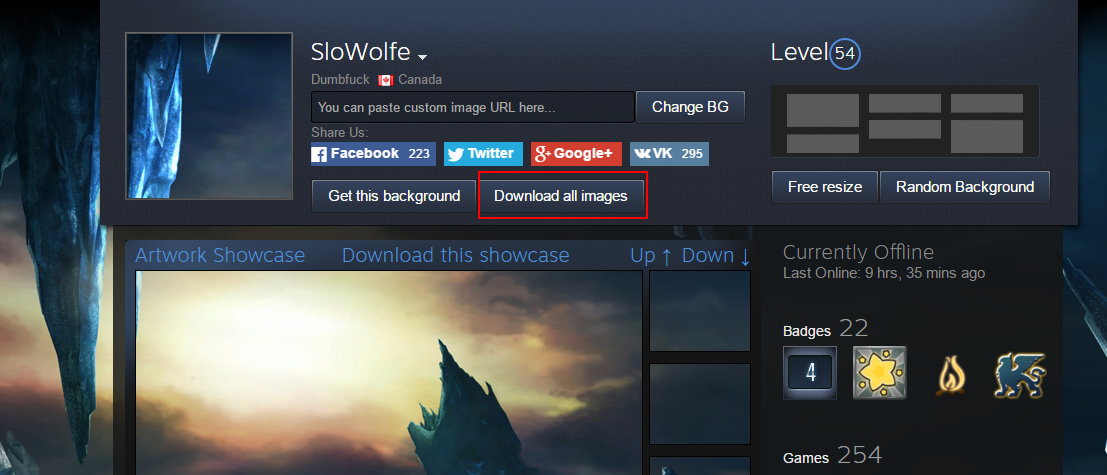
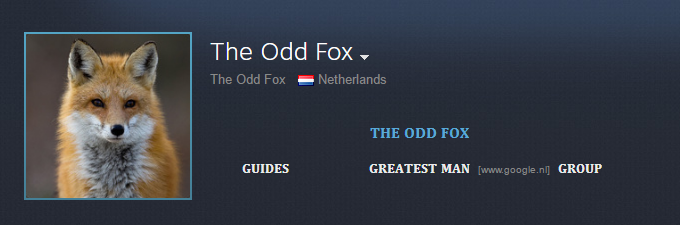
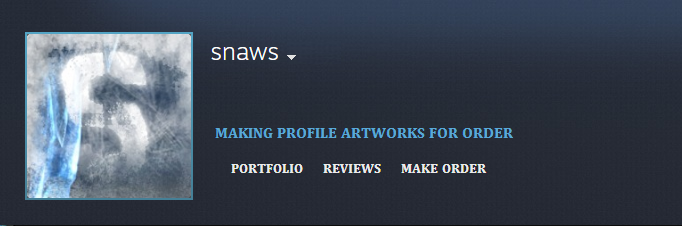
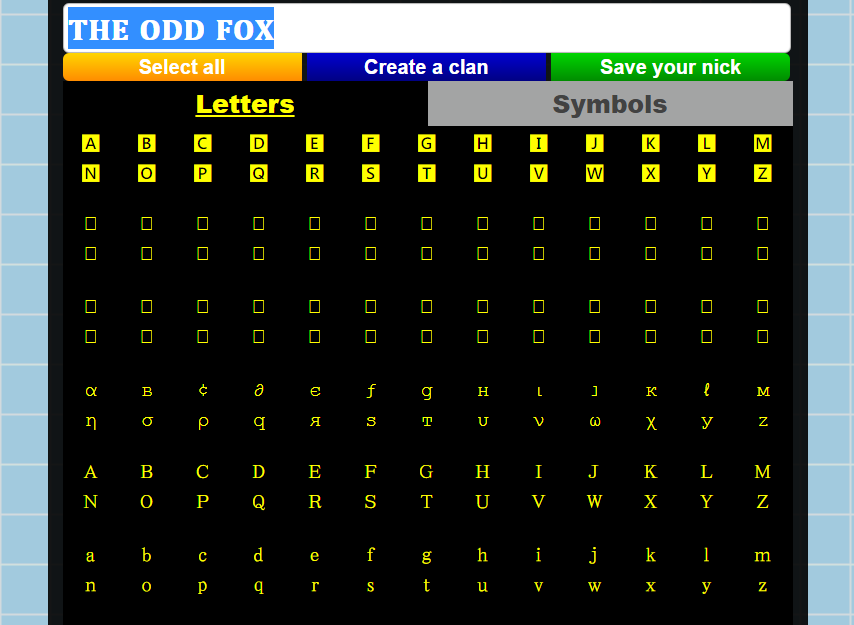
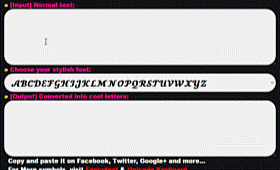
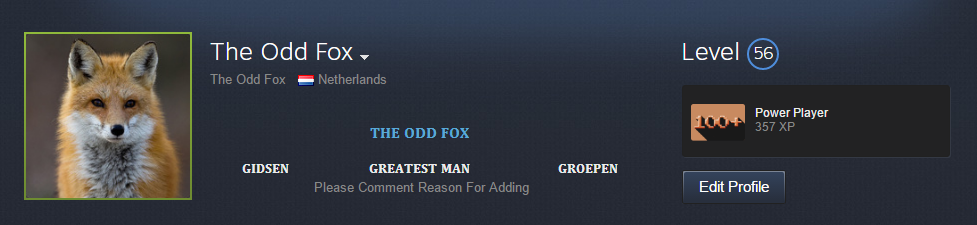

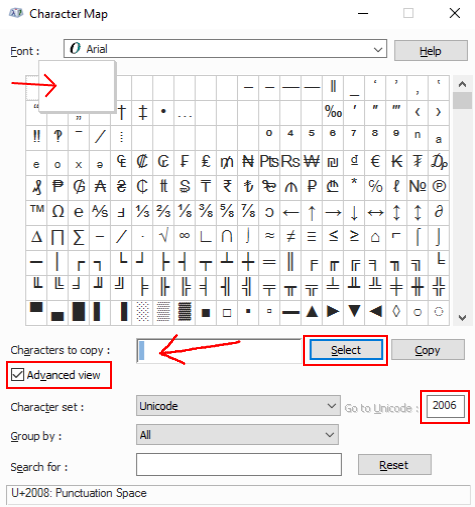
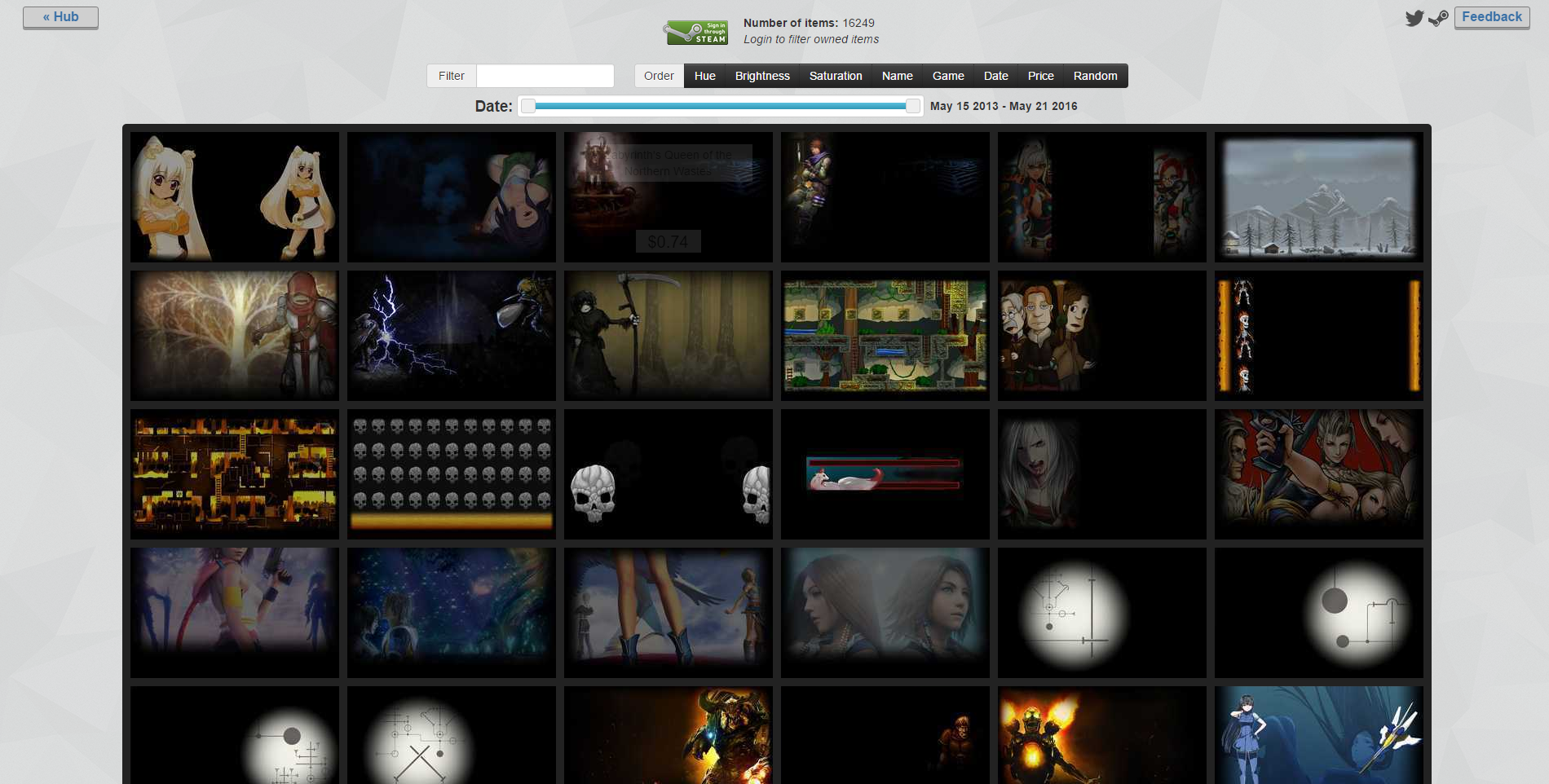
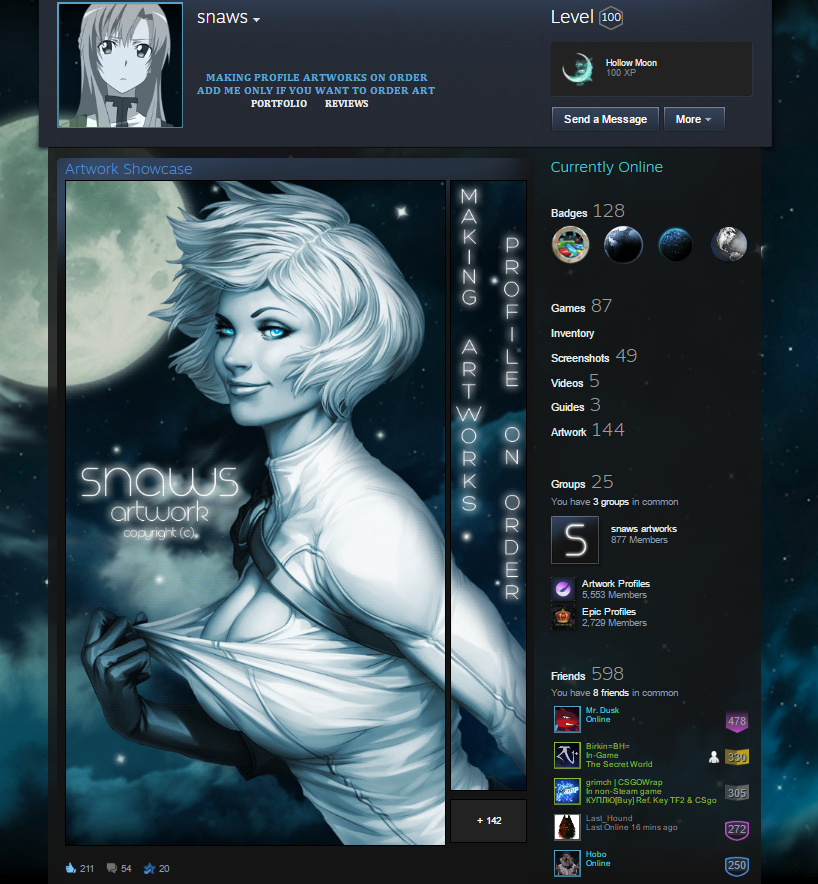




https://steamoss.com/sharedfiles/filedetails/?id=2878330353
ᶜᵃⁿ ᵘ ʳᵃᵗᵉ ᵗʰⁱˢ
ᵐʸ ᵍʳᵒᵘᵖ
ᵐᵉ
𝓣𝓱𝓪𝓷𝓴 𝓾𝓾:
My artworks: 1 , 2
My photos: 1 , 2 , 3 , 4
❤️Comment for Comment❤️
🖤Rate for Rate🖤
💌Like this Artworks please💌
https://steamoss.com/sharedfiles/filedetails/?id=2575781504
https://steamoss.com/sharedfiles/filedetails/?id=2905138344
🤍 2ʀᴀᴛᴇᴅ & ғᴀᴠ2 🤍
💜 3ʀᴀᴛᴇᴅ & ғᴀᴠ3 💜
💙 4ʀᴀᴛᴇᴅ & ғᴀᴠ4 💙
🖤 5ʀᴀᴛᴇᴅ & ғᴀᴠ5 🖤