Install Steam
login
|
language
简体中文 (Simplified Chinese)
繁體中文 (Traditional Chinese)
日本語 (Japanese)
한국어 (Korean)
ไทย (Thai)
Български (Bulgarian)
Čeština (Czech)
Dansk (Danish)
Deutsch (German)
Español - España (Spanish - Spain)
Español - Latinoamérica (Spanish - Latin America)
Ελληνικά (Greek)
Français (French)
Italiano (Italian)
Bahasa Indonesia (Indonesian)
Magyar (Hungarian)
Nederlands (Dutch)
Norsk (Norwegian)
Polski (Polish)
Português (Portuguese - Portugal)
Português - Brasil (Portuguese - Brazil)
Română (Romanian)
Русский (Russian)
Suomi (Finnish)
Svenska (Swedish)
Türkçe (Turkish)
Tiếng Việt (Vietnamese)
Українська (Ukrainian)
Report a translation problem















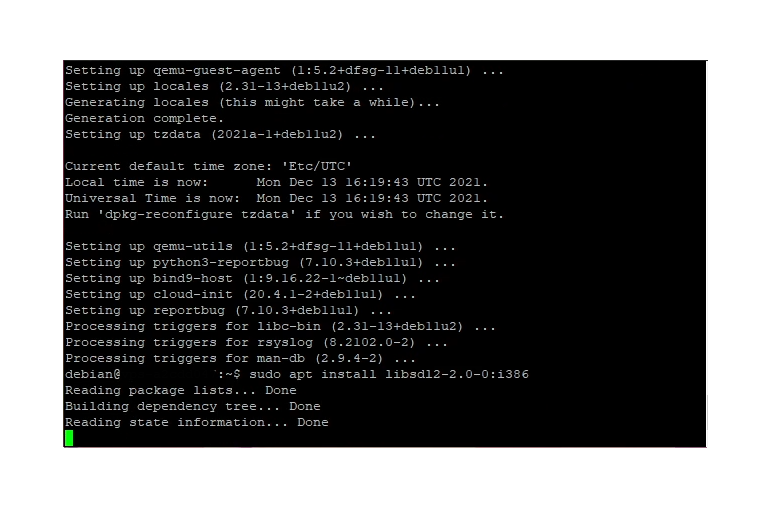




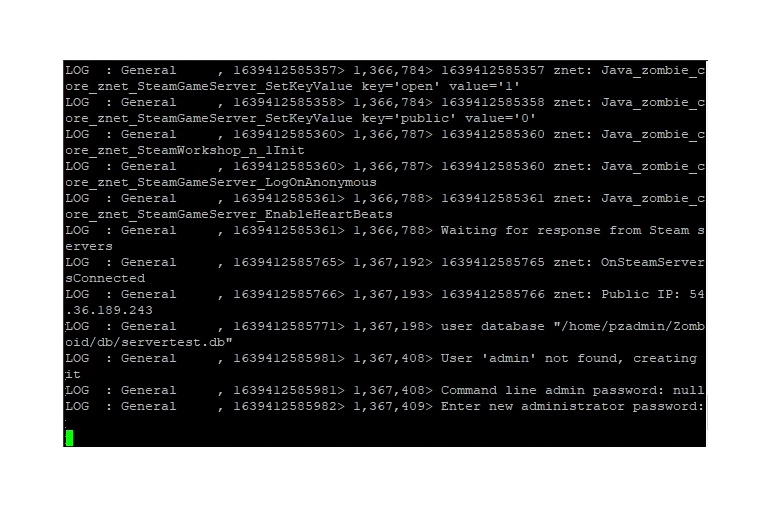
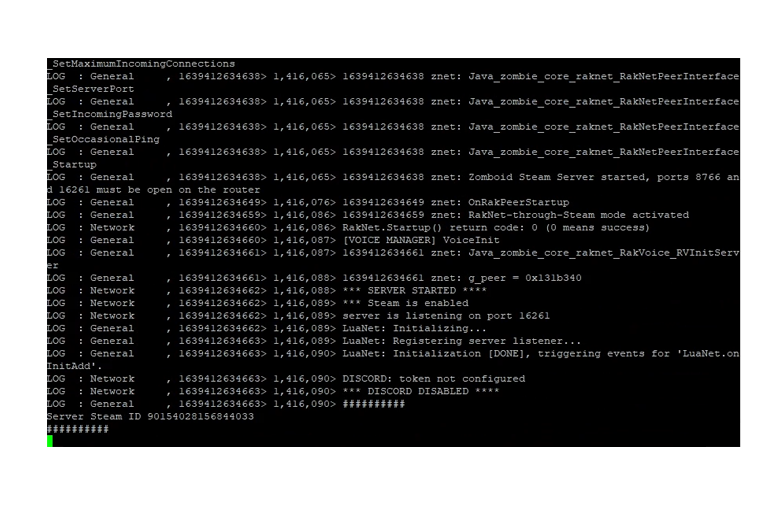
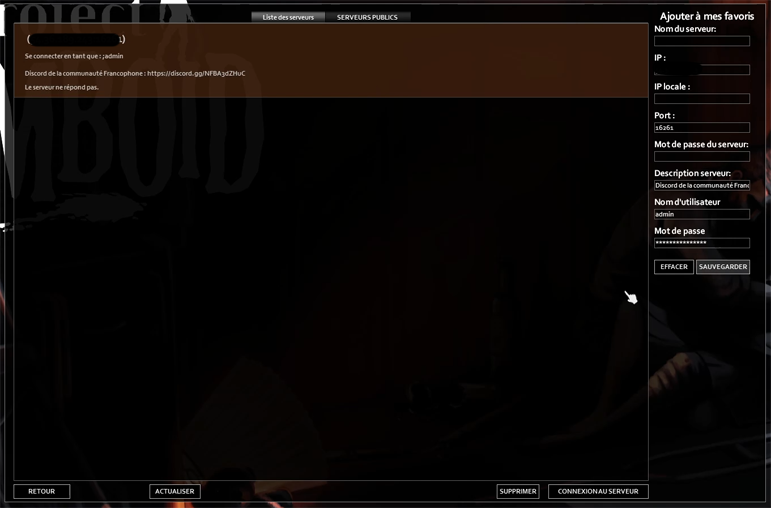


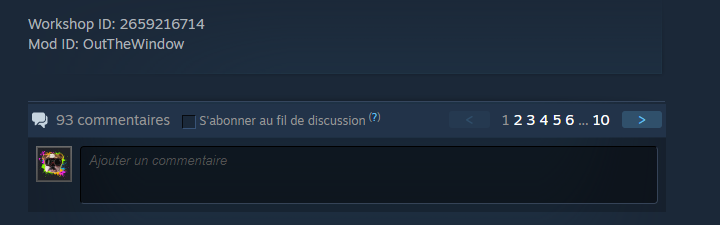












https://developer.valvesoftware.com/wiki/SteamCMD#Downloading_SteamCMD
ram 4gb ssd 256 amd radeon vram 512mb
Put the commands in the console following this order
dpkg --add-architecture i386
sudo apt install screen libsdl2-2.0-0:i386
sudo apt-get update && apt-get upgrade
When I type: sudo apt install screen libsdl2-2.0-0:i386, I get the error:
Reading package lists... Done
Building dependency tree
Reading state information... Done
E: Unable to locate package libsdl2-2.0-0:i386
E: Couldn't find any package by glob 'libsdl2-2.0-0'
E: Couldn't find any package by regex 'libsdl2-2.0-0'
I tried it on a fresh Debian 11 server, as well as a ubuntu 18.04 server.
for example update/install script:
!/bin/bash
steamcmd +login anonymous +app_update 380870 -beta b41multiplayer -validate +quit
DIR="$HOME/.steam/steamapps/common/Project Zomboid Dedicated Server/"
cd $DIR
cp ProjectZomboid64.json ProjectZomboid64.json-1
sed -i 's/2048m/4096m/g' ProjectZomboid64.json
diff --color -c1 ProjectZomboid64.json ProjectZomboid64.json-1
cp start-server.sh start-server.sh-1
sed -i 's/2048m/4096m/g' start-server.sh
diff --color -c1 start-server.sh start-server.sh-1
exit
Also when you want the server to just run in screen, you can do it in oneliner: screen bash start-server.sh